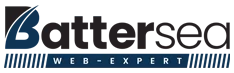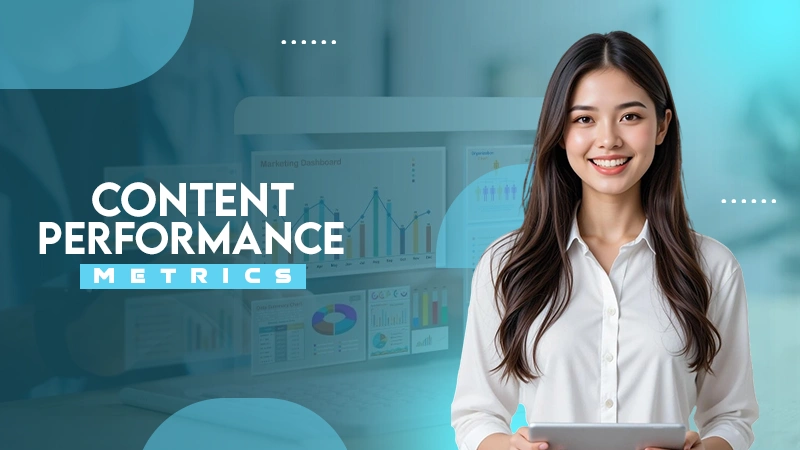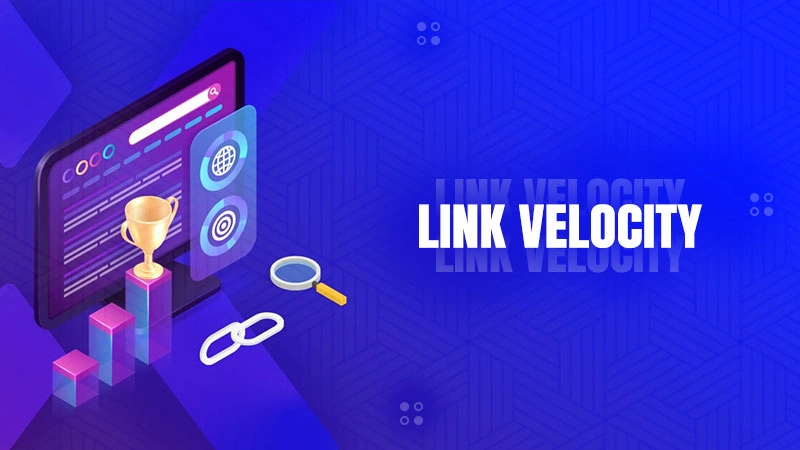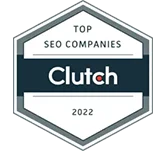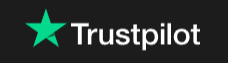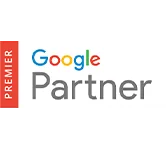Learn How to Drop a Pin on Google Maps in Simple Steps for Phone and Desktop Users
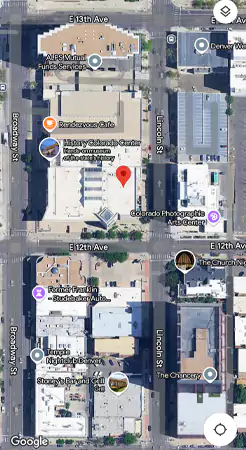
Google Maps has quickly become one of the most useful apps we use in our day-to-day lives. Continuing to help its users, Google has now made it possible to drop pins on locations. Knowing how to drop a pin on Google Maps will help you in the long run and make it easier for you to navigate.
On a mission to make our lives easier, Google’s pin-dropping feature can quickly be put to use and mark the places that feel important to you.
Our guide will educate you on how to set pins and customize them according to your taste. You are now just one read away from using Google Maps to its full potential.
How to Drop a Pin on Google Maps? (Step-By-Step Process)
You can easily drop a pin on Google Maps from your smartphone. The process hardly takes a minute, as it only requires you to tap and hold on the location you want to mark. Here is the step-by-step process:
- Open Google Maps and go to the location you want to mark.
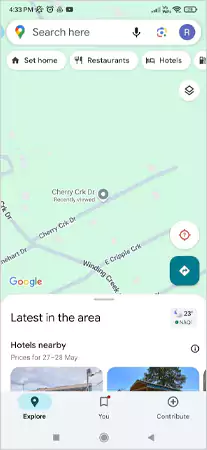
- Tap and hold your finger on the location till a red pin appears.
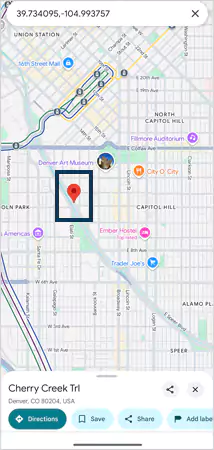
- Make sure that the pin is in the right place by adjusting it if required.
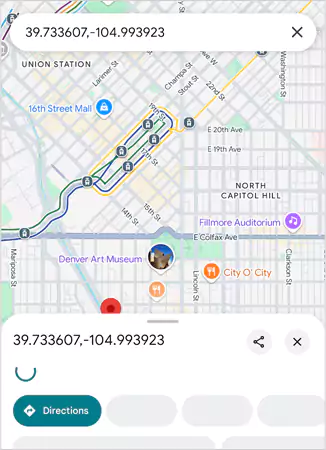
- Click on the pin to see the address and confirm information about the location.
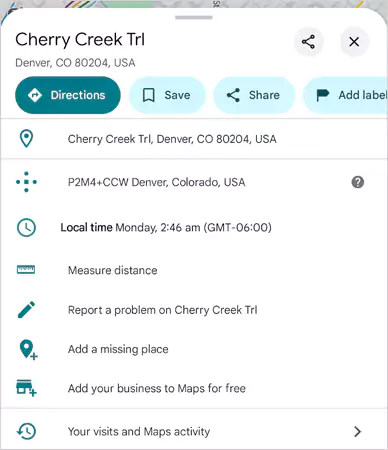
That’s all you need to do to drop pins on Google Maps. Now you can create multiple pins and fully customize your Google Maps app according to your lifestyle. You can also save the location by tapping on the pin and clicking the ‘Save’ button.
The process of dropping pins on Google Maps is the same on both Android and iOS devices. Now let’s see how to drop a pin on Google Maps for users with desktops.
How to Drop a Pin on Google Maps Using a Desktop?
- Go to the location you want pinned on Google Maps.
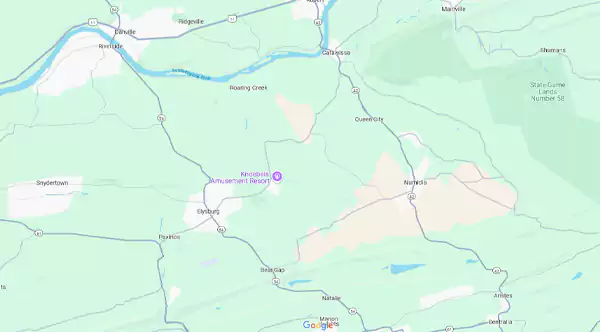
- Left-click and hold at the location to pin it.
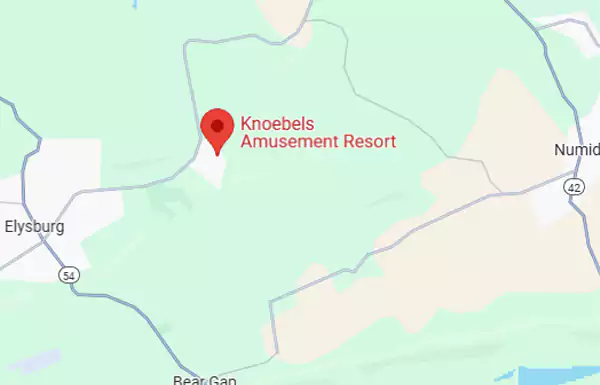
The desktop also has a similar process when it comes to creating pins on Google Maps. Now that we have explained the process, you will be free to use this new feature.
Google Maps Pin Dropping Feature Explained
Google Maps’ new ‘drop a pin’ feature allows users to mark specific locations on the map using a pin. This feature allows users to customize their map and highlight specific areas they want. The feature also allows users to share locations with friends, save them for future use, or simply keep them highlighted on the map.
Making navigation easy, the ‘drop a pin’ feature is precise when it comes to marking down locations, and in case of any mistakes, users can quickly edit the pin and insert the right address.
Now that you know how to drop a pin in Google Maps and its purpose, we can discuss more advanced aspects of the feature, like sharing pins and customizing them.
How to Share Google Maps Pins?
After creating pins on your Google Maps, you can even share them with your friends and let them know about the place that feels so important to you. Whether it is your house or a new cafe, you can quickly mark it on the map and send it to your friends so they can navigate without any issues. Here is how the process goes:
- Open the Google Maps app and find the pin you want to share.
- Tap the pin and then click on Share.
- Choose your method of sharing.
- Now send the Pin to your friend by the method you have chosen.
Utilizing pins on Google Maps is an easy task that will feel natural to you. This feature has been designed in such a way that anyone can create multiple pins according to their need and share them with their friends.
Moving on, let’s discuss how to remove and edit pins on Google Maps.
How to Remove and Edit Pins on Google Maps?
The ‘drop a pin’ feature gives a heavy emphasis towards customization, by allowing you to edit the pins and even remove them. This allows users to fully make the map their own by adding pins the way they want.
Since removing and editing pins is a big part of this new feature, you should know how to do it.
To delete a pin:
- Tap on the pin.
- Click on the X icon next to the Dropped Pin at the top of the screen.
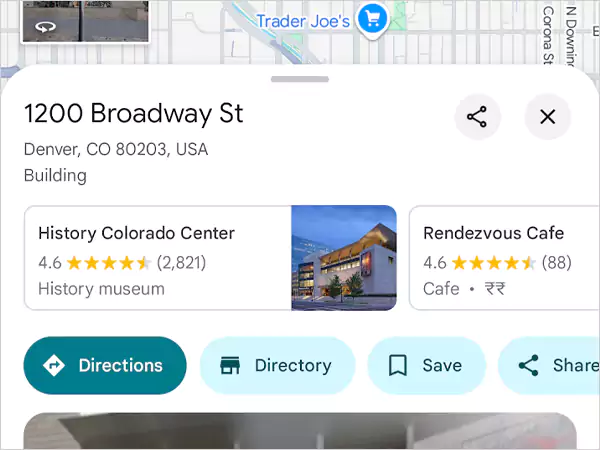
- Doing this will remove the pin from your Google Maps app.
To Edit Pins:
- Click on the pin.
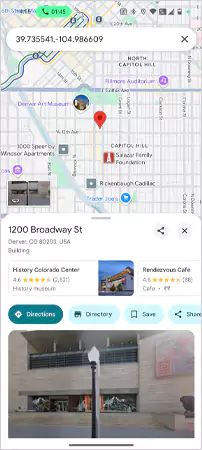
- Swipe left and click on the edit option.
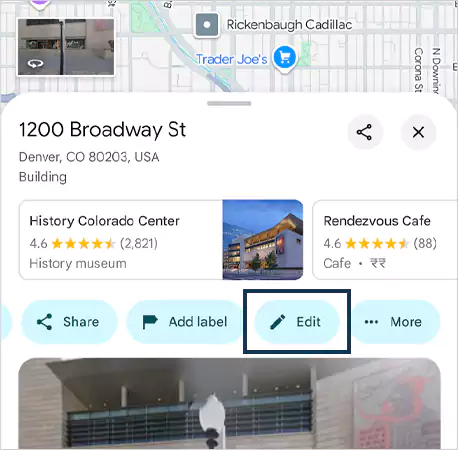
- Now you can edit the address details.
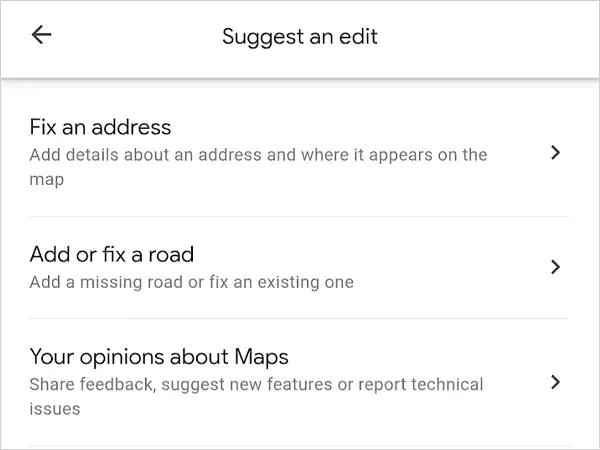
Wrapping Up
The ability to drop pins on Google Maps opens you up to a whole new world of navigation. With new possibilities and tremendous benefits, this feature is here to stay, and you should make full use of it. From marking a meeting spot to finding a hidden shop, pins help streamline your travel process with better planning and exploration.
Whether you need to get directions to your friend’s place or reach your interview on time, dropping a pin should be your ideal first step. Now that you know how to drop a pin on Google Maps, see how you can use this feature and make your life better. Embracing this new form of technology, you can pinpoint any location on the map and reach anywhere you want in the USA.
Read Next: Here’s How to Attract More Visitors to Google Business Profile