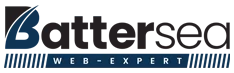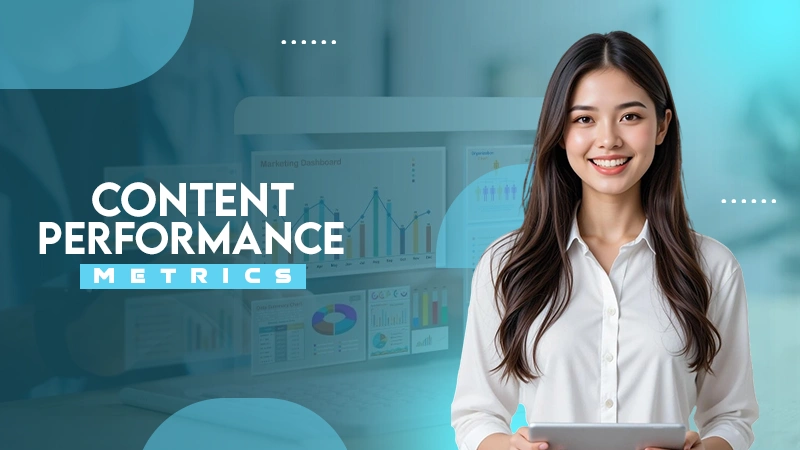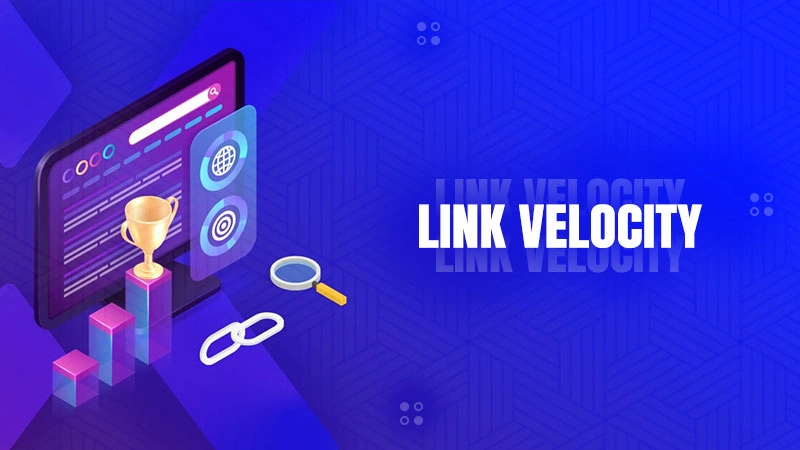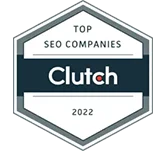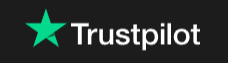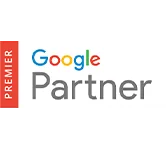How to Search for a Word on a Page – Quick and Easy Ways
How do you search for a word on a page? This may sound like a pretty lame thing to ask, but finding a specific word or phrase quickly on a page can save you a lot of time and frustration.
Whether you are checking your result, looking up a key fact, or skimming through a long article, instead of reading every line, you can use simple search tools to find exactly what you need.
In this guide, I will show you how to search for a word on a page quickly and effectively, so you can get straight to the information that matters.
Key Takeaways
- Quick Search: Use Ctrl + F or Command + F on any page.
- Search an Entire Website: You can use the ‘site:’ command on Google, or try a reliable website crawler for a more advanced search.
- How to search for a word on a Page Using Keyboard Shortcuts? (Quick Search)
- How to search for a word on a page Using Browser Menus?
- How to Search for a Word on a Page on Smartphones?
- How to Search for a Word in a Website Using Google?
- How to Search a Web Page for Words Using Inspect Element?
- How to Search a Word in a Site with Crawlers?
- Why You Might Want to Search for a Word on a Page?
- Wrapping Up
- Frequently Asked Questions (FAQs)
How to Search for a Word on a Page Using Keyboard Shortcuts? (Quick Search)
If you want to learn how to search for a word on a page instantly, the keyboard shortcut option is your best friend.
For Windows & Chromebook:
- Open the webpage in your browser or any page on the device.
- Press Ctrl + F.
- Type the word or phrase you are looking for.
- And just like that, all matches will be highlighted automatically.
For Mac:
- Open the page in Safari, Chrome, or any other application.
- Now, press Command + F.
- Enter the word, and it will be highlighted across the page.
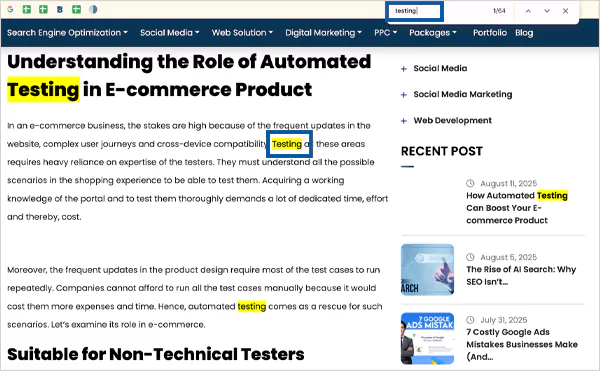
This simple shortcut works in almost all browsers and applications. It is the fastest way to locate information without scrolling through the entire page.
Also Read: How to Choose the Best Social Media Marketing Agency in Delhi?
How to Search for a Word on a Page Using Browser Menus?
If you are not a fan of keyboard shortcuts, every web browser has a built-in menu option to help you quickly find a word on any page. Here’s how to search for a phrase on a website or a webpage.
For Chrome, Firefox, and Edge:
- In the top-right corner of the browser, click on the menu icon (three dots in Chrome/Edge and three lines in Firefox).
- Here, select the Find or Find in page option.
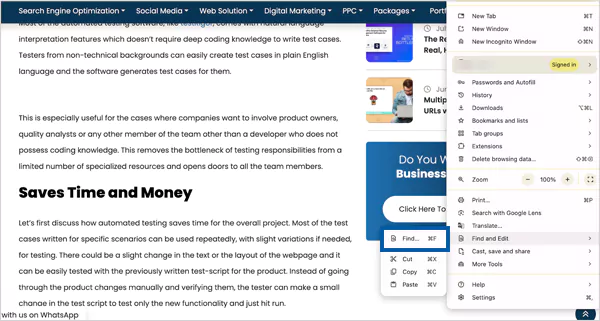
- Type the word you want, and all matches will be highlighted instantly.
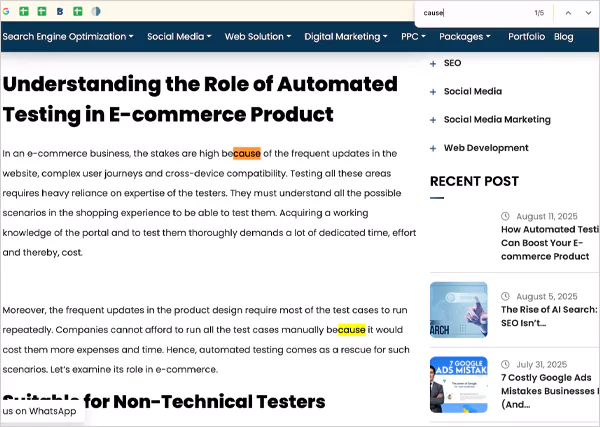
For Safari on Mac:
- Open Safari on Mac.
- Go to the Edit menu at the top of your screen from the Menu bar.
- Choose Find, and then click on ‘Find…’.
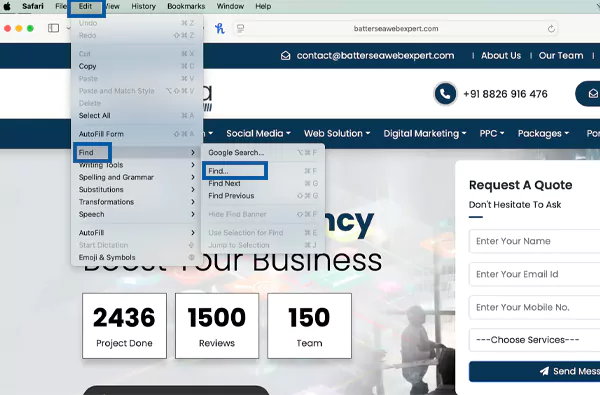
- Now, just enter the word, and Safari will highlight each occurrence on the page.
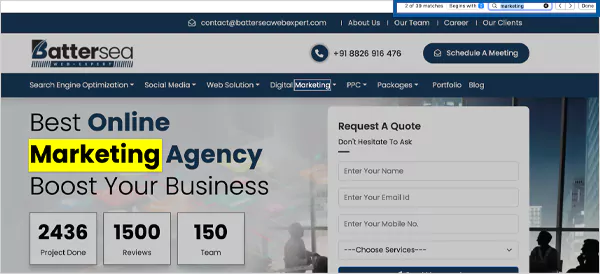
This menu-based method is a straightforward way to learn how to search a page for a word, and it works across devices.
How to Search for a Word on a Page on Smartphones?
If you are reading something on your phone and want to quickly jump to a specific word or phrase, both Android and iPhone have built-in tools for that. Here’s how to search keywords on web pages on mobile devices.
On Android Devices:
Most Android users browse with Google Chrome, and finding a word on a web page is quick:
- Tap the three dots in the top-right corner.
- Here, tap on Find in page.
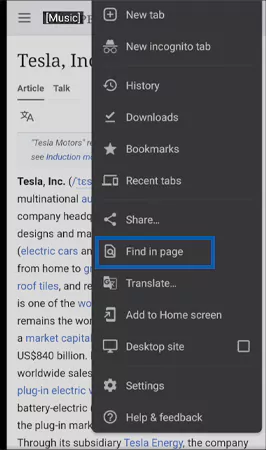
- Type the word you want to search.
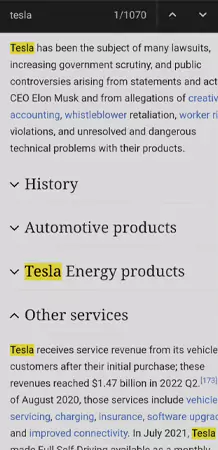
- Now, use the up/down arrows to move between matches.
Highlighted words and small markers on the scrollbar help you spot them easily.
On iPhone or iPad:
Safari works similarly to Chrome when searching on a page:
- Tap the Share button (next to the address bar).
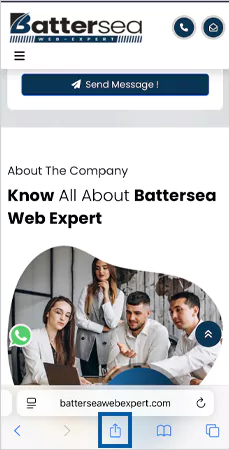
- Now, choose Find on Page.
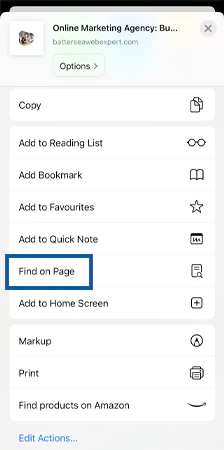
- Type your word and use the arrows to move through matches.
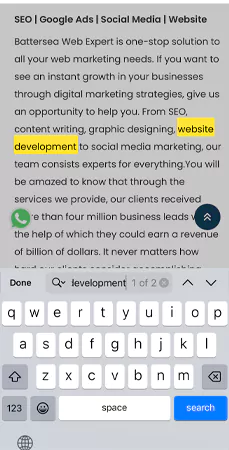
- Tap on Done to close the Webpage word search tool.
This ‘Find on Page’ feature works on most browsers, so you can use it in Chrome, Safari, Firefox, or even Microsoft Edge on your phone.
How to Search for a Word in a Website Using Google?
How do I search for words on a website? If you are not sure which exact page contains the word or phrase you need, you can ask Google to find it for you. Here’s how to search a site for a word:
- Open Google on your web browser.
- Type ‘site:’ followed by the website’s address without any spaces.
- Now, add a space, and then type the word or phrase you are looking for (like “site:batterseawebexpert.com Marketing”.
- Press Enter, and Google will now show results only from that website.
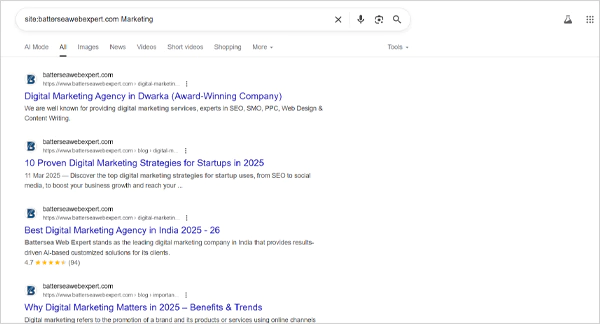
- For an exact match, put the phrase inside quotation marks. For example: site: site:batterseawebexpert.com “Marketing”.
This method filters out other sites and shows only the pages from your chosen website that contain your search term.
Also Read: How to Read Website Source Code on Windows and Mac? Comprehensively Explained
How to Search a Web Page for Words Using Inspect Element?
If you’re comfortable with a bit of coding and want something advanced, the Inspect Element feature allows you to search not just visible words but also hidden elements within a webpage’s code.
This is especially useful for web developers or anyone troubleshooting a site. Here’s how to search for words on a page:
- Right-click anywhere on the web page and choose Inspect.
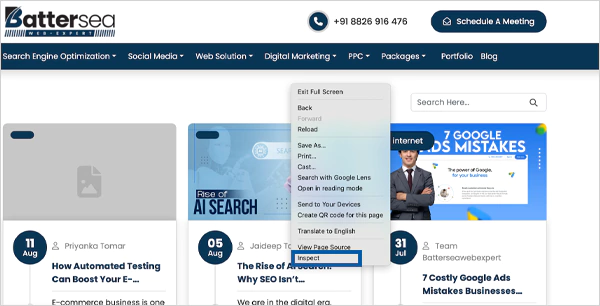
- A panel will open, showing the HTML structure of the site.
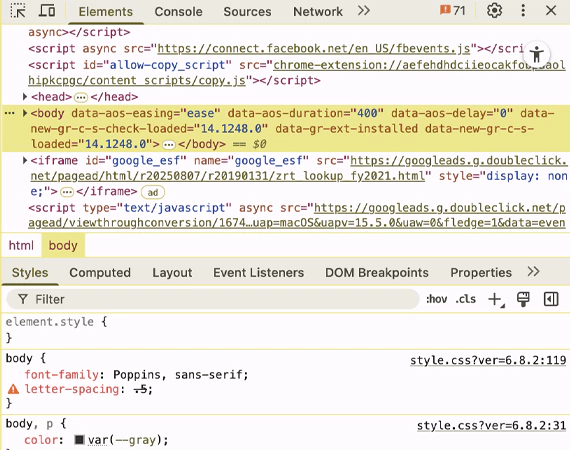
- Press Ctrl + F or Command + F in that panel.
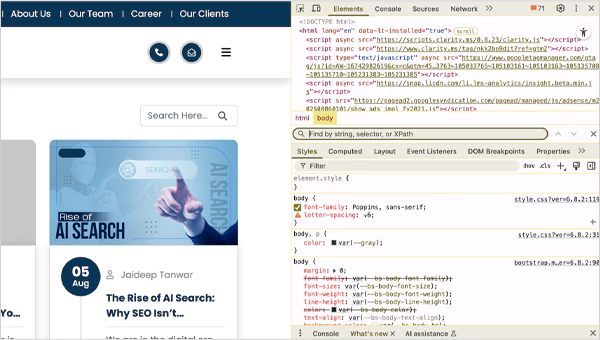
- Now, type the word or phrase you want to find, and it will highlight all matches in the code.
This method goes beyond the usual webpage word search, giving you a deeper look at the page’s structure and any hidden text that is not immediately visible on screen. It is even more important to learn due to the growing significance of web development in 2025.
How to Search a Word in a Site with Crawlers?
Another advanced way to check where a specific word appears across an entire website is to use a web crawler. It can scan all its pages for you. This is especially useful for SEO audits, keyword checks, or content analysis.
Here’s how to search for a word on a website using web crawlers:
- Choose a crawler that fits your needs. Tools like Screaming Frog SEO Spider, Apache Nutch, or Scrapy are popular.
- Let’s take an example of Screaming Frog, which allows you to crawl up to 500 URLs for free.
- Open Screaming Frog, go to Configuration > Custom > Search.
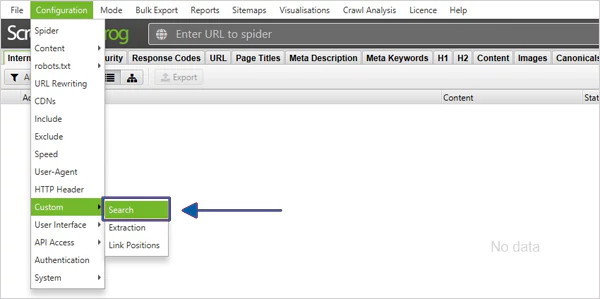
- Here, you can enter the word or phrase you want to find.
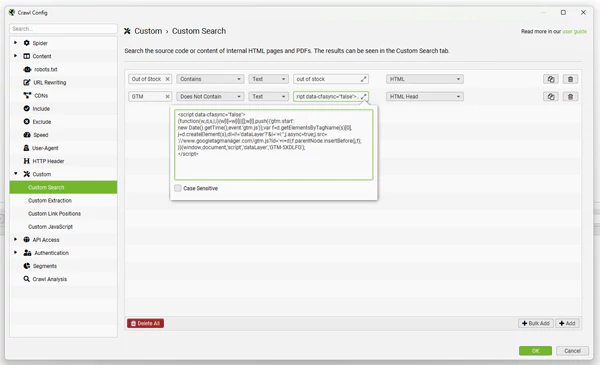
- Next, run the crawl. The crawler will visit each page and look for your chosen term.
- Once the crawl finishes, the Custom Search report will show every page containing your word, along with how many times it appears.
This approach is precise, covers all pages, and avoids the need for complex server commands. It is perfect for marketers and content managers who don’t need to go that deep into the website.
Why You Might Want to Search for a Word on a Page?
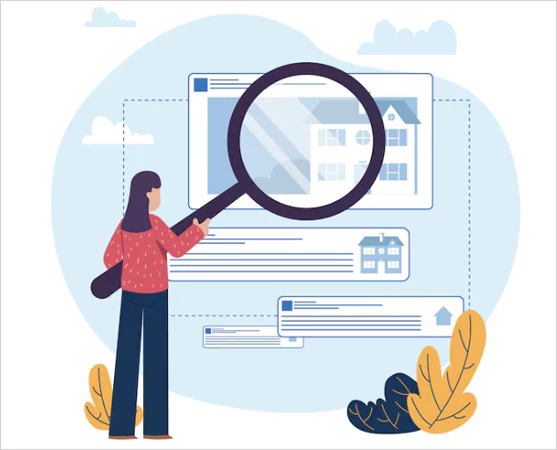
Before you learn how to search for a word in a web page, it is important to understand why it matters. It is one of the fastest ways to find exactly what you need. Whether you’re using it for your personal convenience or business tasks, here’s when it comes in handy:
- Updating information across a site: It is useful when you want to change a brand name, product name, or business location everywhere it appears on the site.
- Checking for copyright issues: Check if another site has used your content without permission.
- Adding internal links: Find relevant topics for new content and link them for better SEO optimization.
- Quick research: You can jump straight to definitions, examples, or key points in a long article.
- Better focus: It removes distractions by allowing you to go directly to the section that you want to access.
In short, the find or search function saves time, improves accuracy, and helps you focus on relevant details. It also allows businesses to create the Best SEO strategy in 2025.
Wrapping Up
That’s it! We have explored the different ways to quickly find specific words on a page and even across an entire website. You now have all the arrows in your quiver.
So, if this guide helped you learn how to search for a word on a page, please share it so others can make use of these tips.
Read Next: What is PPC in Digital Marketing? | PPC Basics That You Should Know in 2025